WSI Milton's Blog in Blogger
Welcome to WSI Milton's Sub blog for our Main blog, where this blog is mostly a syndication of our main blog.
Monday, June 10, 2013
Tuesday, February 12, 2013
The Minimalist Guide to Handling Photo and Video for Google+
This original post on the Minimalistic Guide to Handling Photo and Video to Google+ was first published here.
I love the concept of being minimalistic. According to Wikipedia, it is where the work is set out to expose the essence or identity of a subject through eliminating all non-essential forms, features or concepts.
This minimalistic guide to Handling your Photo and Video for Google+ would like to provide you with the simplest way to manage your multimedia content and share them to the world.
There are many ways to upload, tag and share your videos and images in Google+.
Some people like professional photographers, have complex workflow before they upload the pictures in Google+, but as a small business owner, we'd like to leverage the power of Google+ by bringing more visitors to our websites, without spending a lot of time figuring this new technology.
I've tried numerous combinations and I've tried to figure out the simplest ways to upload pics and videos in Google+. There may be other ways to do it, but this is what's working for me.
2 Great methods to share your video and content in Google+
1. Use your Smartphone
2. Use Picasa (Google's very own image and desktop publishing software)
How to Use your Iphone (or any Smartphone) with Google+
Sorry Android users, I'm using an iOS enabled phone, but the concept is basically the same. a. Grab the latest Google+ app for your smartphone. (or update them if you haven't done it yet). Launch the app. b. Sign-in using your Google Plus account.

This way, anything that I took via my smartphone will instantly be uploaded to Google+. How cool is that? If you are worried that they will be automatically be shown publicly, you don't need to.
The images and videos you've "Instantly Uploaded" will only be available on your own profile and they will not be shared to other people unless you explicitly enable it.
The default instant upload creates an album just for your own viewing pleasure. Take Snapshots and upload them later or you can immediately upload using your phone.

* You can choose to share them with a specific circle only (your clients, suppliers, etc), publicly or just to yourself.
* You can add locations if you have a GPS enabled phone. Just finished a client renovation? Take a snapshot with location and share it with your customer.

What?? No smartphone?
Then check out Method 2How to Use Picasa with Google Plus (you need a computer though)
You don't need expensive software like Photoshop or Lightroom to edit your pictures and add effects like Orton, Lomo, Sepia, B&W, Saturation, and more. Just download Picasa (which is Free) and sign in with your Google+ account.BTW you can use Picasa without a Google+ account because it's a standalone desktop program, but there's a huge benefit of using Picasa with Google+ * You can use Picasa to edit your pictures. You can crop them, remove red eye filters, etc with just a few clicks of the button.
* You can create albums inside Picasa and they can be synced automatically in your Google+ account.
* Picasa can handle videos, and images and you can also share them with specific circles that you've created in Google+ * There are many features in Picasa, but since this is a minimalist guide, here's my basic workflow:
1. Upload pictures to computer (via memory card, dropbox, dvd, camera, d-slr) and save it into your My Pictures folder.
2. If you have set Picasa to monitor My Pictures folder, the pictures will automatically be added to the Picasa database when you open up the program.

3. Edit the pictures to your hearts content. I love to crop my images and add some effects (Sepia, B&W and Orton).
This is usually done in less than 5 mins. No need to learn complicated software.

4. Click the Share Button or Upload button. Make sure you're signed into your Google+ account.

You can then add blurbs and descriptions to your pictures, add a location, and share it to the public or your circles.

Huge Tip: Use the first line as an SEO Title. This line is used as the title snippet that is shown in the search results. Make sure you target a keyword here if you want the full seo benefit of Google+ posts.
There you have it-- 2 easy, yet very powerful ways to handle videos and images with Google+
If you like this Minimalist Guide to Google+ Video and Images, please leave a comment below and share it with your friends and family members.Do you know other "Minimalistic" strategies in using Google+? Share them with us by sending me a message in Google+ or by leaving a comment below.
This post is part of our Ultimate Guide to Google+ for Small Business Owners (coming soon!)
Photo Credit by JoeHart42 under CC2.0Wednesday, January 9, 2013
3 FREE SEO Tools That You Can Use For Your Local Business
This article on Free Seo Tools was originally published in our blog...
As part of promoting your local business using search engine optimization, I'd like to share some FREE SEO Tools that can help you achieve top rankings for your websites.

Probably the most useful tool for SEO is Google's own keyword research tool. Basically this tool allows you to find keywords and related keywords that would be relevant for your local business. You can also check the search volumes of these keywords.
There are 3 types of keywords in Google Keyword tool, broad match, exact match, and phrase match. To use GKT, simply enter the keyword/keywords that are related to your local business.
If you're a landscape supplier, simply enter keywords like topsoil soil mulch etc. then complete the captcha details and you'll be able to retrieve keywords that have search volumes. You can also find related keywords that you can use for your blog posts. As a general rule, you would want keywords that have at least 1,000 monthly search volume.
Keywords that have higher search volumes tend to be also be very competitive. 2. Screaming FROG SEO Spider tool This is an advanced FREE On page and SEO tool that runs on your desktop. It allows you to view common on page factors and check your entire website.
This tool can save you a lot of time. Watch this video on how to use this tool: Download this Free tool and start checking your On page factors for your website.
3. Site and Page Comparison Tool This tool compares 2 urls or 2 websites side by side. This will help you determine what your competitors are doing and what optimization issues you might be missing.
Click here to check out the Site and Page comparison tool These tools are very valuable especially if you are on a budget.
If you need to let the experts handle your search engine optimization campaigns, we'd love to hear from you.
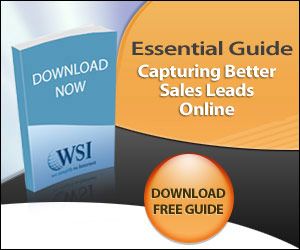
As part of promoting your local business using search engine optimization, I'd like to share some FREE SEO Tools that can help you achieve top rankings for your websites.
These tools are 100% free, so let's get started.
1. GKT - Google Keyword Tool
Probably the most useful tool for SEO is Google's own keyword research tool. Basically this tool allows you to find keywords and related keywords that would be relevant for your local business. You can also check the search volumes of these keywords.
There are 3 types of keywords in Google Keyword tool, broad match, exact match, and phrase match. To use GKT, simply enter the keyword/keywords that are related to your local business.
If you're a landscape supplier, simply enter keywords like topsoil soil mulch etc. then complete the captcha details and you'll be able to retrieve keywords that have search volumes. You can also find related keywords that you can use for your blog posts. As a general rule, you would want keywords that have at least 1,000 monthly search volume.
Keywords that have higher search volumes tend to be also be very competitive. 2. Screaming FROG SEO Spider tool This is an advanced FREE On page and SEO tool that runs on your desktop. It allows you to view common on page factors and check your entire website.
This tool can save you a lot of time. Watch this video on how to use this tool: Download this Free tool and start checking your On page factors for your website.
3. Site and Page Comparison Tool This tool compares 2 urls or 2 websites side by side. This will help you determine what your competitors are doing and what optimization issues you might be missing.
Click here to check out the Site and Page comparison tool These tools are very valuable especially if you are on a budget.
If you need to let the experts handle your search engine optimization campaigns, we'd love to hear from you.
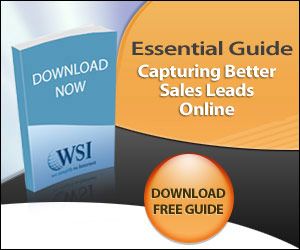
Subscribe to:
Posts (Atom)
